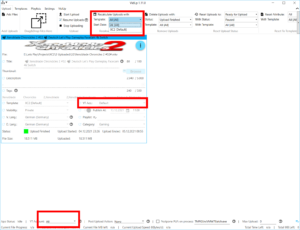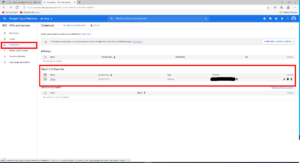Multi Account Feature
Main feature is that VidUp is now multi-account capable, meaning you can now serve multiple YouTube channels with it without workarounds. This is the biggest code change I’ve made in a long time, easily a few thousand lines of code were written/changed, so expect bugs. 🙂
A few notes on this: By reaching the user account limit I couldn’t test the multi account capability properly myself, because I couldn’t add another test channel and with my real YouTube channel I don’t want to test, because then also test videos are published for a short time on the channel all the time, with some nonsense content…. And if that may also lead to stress with google I would like to have the also not on my real channel… I was able to test a little bit what with other API credentials, but due to the limitation to 10K quota not quite to the extent I would have liked to do.
Because of multi account handling the data structures in the VidUp folder changed a little bit, especially the saving of the accounts, that should be rewritten automatically at the first start, if you have problems, feel free to contact me.
Gui Changes
A few words about working with different accounts and the changes in the GUI:
Under Settings you can create and delete new accounts.
Generally the account is treated like another attribute in uploads, templates and playlists, in uploads and templates it can be changed, in playlists not, because they belong to a specific channel/account on YouTube.
Here is a picture where you can see the main changes to the GUI:
At the bottom of the status bar you can select an account to filter the view. By default it says ‚All‘, which means that everything is displayed. If you change this to a specific account, you will only see uploads, templates, playlists of this account, so you have an account view.
In two places, the set account is also taken as the default account: When an upload is added to which no template can be assigned and when new playlists are retrieved. Because in both cases there is no account context. If ‚All‘ is set in these cases, the first real account is taken automatically.
Regardless of whether an account is set below or not, everything is always uploaded when starting the upload, this is really just for view filtering. If you want to pause an account from uploading, you have to control it via the upload status, there is also a batch function for that at the top.
In the middle you can see the account attribute at the upload.
And above you can see how the account is displayed in square brackets, e.g. in the drop downs.
If an account filter is set below, the batch functions with the setting ‚All‘ only work on this account, e.g. deleting multiple uploads. You can see this by the fact that it says ‚All [Accountname]‘, if the account filter is set to ‚All‘ at the bottom, it says ‚All [All]‘, i.e. the batch function works on all accounts.
API Credentials
If you want to use your own API credentials, you have to enter clientId and clientSecret manually in settings.json under Documents->VidUp. E.G.
Before:
{
"trace": true,
"traceLevel": "Normal",
"autoSetPlaylists": true,
"lastAutoAddToPlaylist": "2021-12-05T12:49:59.1127406+01:00",
"windowWidth": 1275,
"windowHeight": 976,
"windowLeft": 363,
"windowTop": 0,
"videoLanguagesFilter": [
"de-DE",
"en-US"
],
"postponePostUploadActionProcessName": "TMPGEncVMW7Batch.exe"
}
After:
{
"trace": true,
"traceLevel": "Normal",
"autoSetPlaylists": true,
"lastAutoAddToPlaylist": "2021-12-05T12:49:59.1127406+01:00",
"windowWidth": 1275,
"windowHeight": 976,
"windowLeft": 363,
"windowTop": 0,
"videoLanguagesFilter": [
"de-DE",
"en-US"
],
"postponePostUploadActionProcessName": "TMPGEncVMW7Batch.exe",
"clientId": "aaa",
"clientSecret": "bbb"
}
ClientId and ClientSecret have nothing to do with your YouTube account, you need to create a project in Google Cloud Platform, add the YouTube API and add an OAuth 2.0 Client ID:
If you click on the line you will see the ClientID and the ClientSecret.
Upload Statistics
Also the upload stats at the bottom should be more stable now, they were always bitching before…